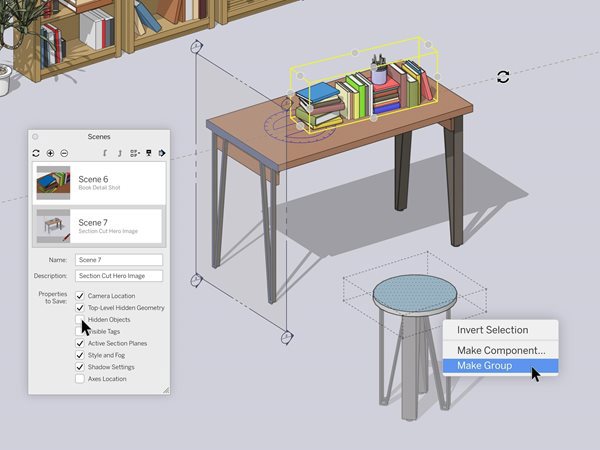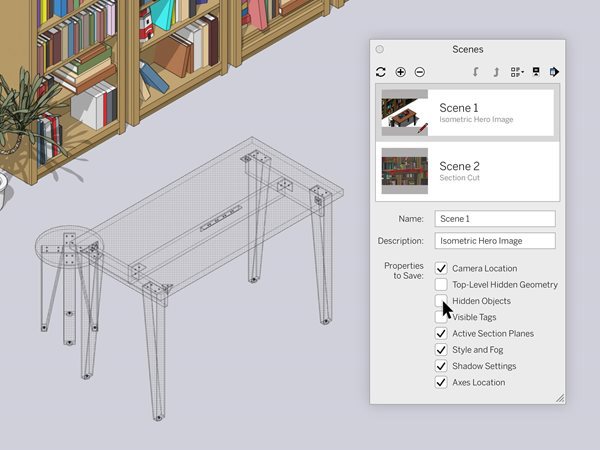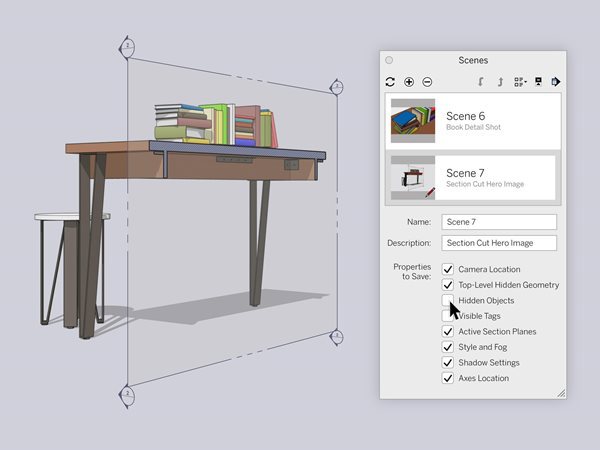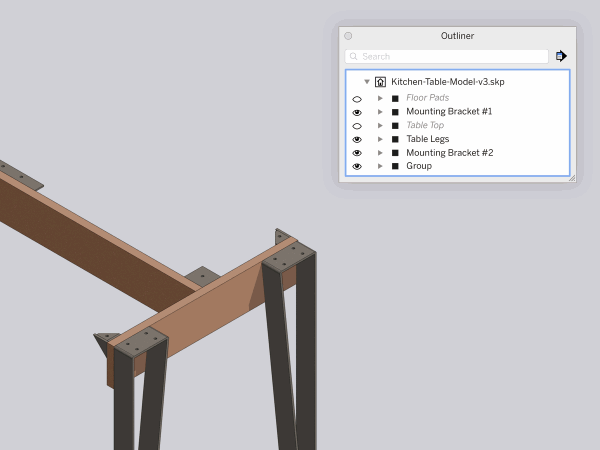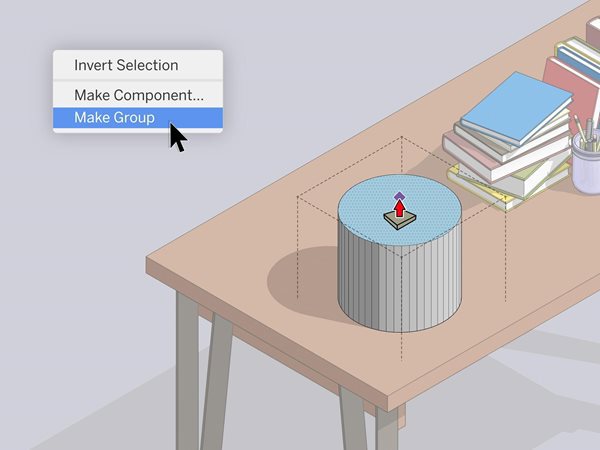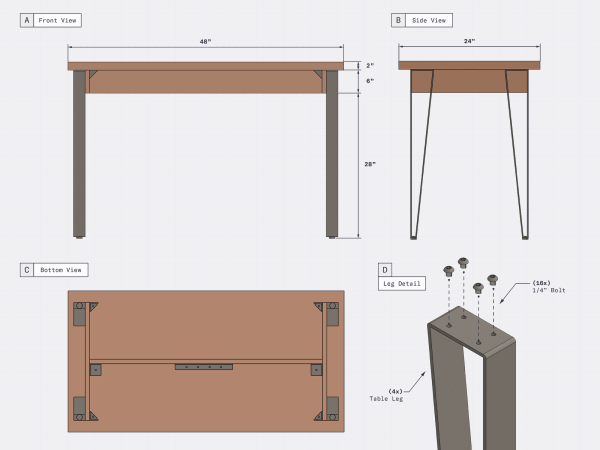Freshening Up SketchUp Pro
Scenes Panel
Now that you’ve had some time to enjoy better toggling visibility with hidden geometry and objects, this feature just got even better. Hidden geometry and hidden objects are now split up so you can select and save them separately on a Scene-by-Scene basis. You will see a new checkbox in the Scenes panel that lets you save the visibility state of hidden objects, not just hidden geometry. This gives you better visibility control per Scene.
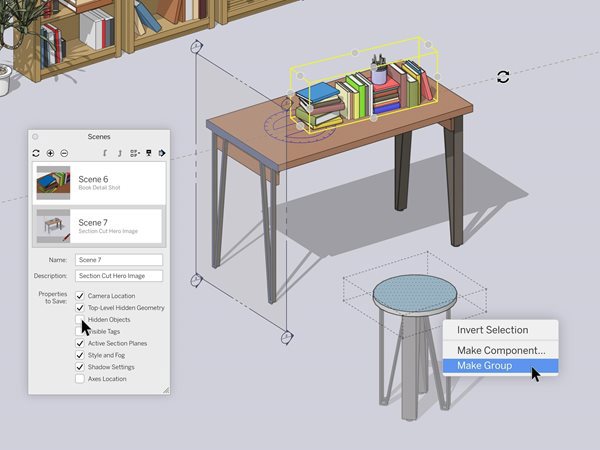
Section Planes & Scenes
In the new version of SketchUp, you can save Section Plane visibility in every Scene. Since Section Planes are grouped with objects, we want to make sure they behave like objects. Before this change, only top-level visibility could be saved per Scene. This provides you with more control in your Scenes and consistency across the functionality.
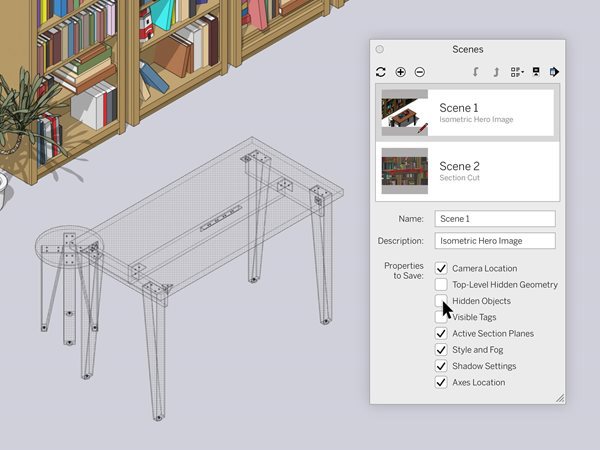
Hidden objects are now editable
Editing invisible things might sound like a superpower, but it’s really just a great new feature in SketchUp Pro. When you select a hidden object in Outliner, it will now appear as a mesh. This means that you can make more precise edits to hidden objects with ease. Check out this Quick Win to see how it’s done.
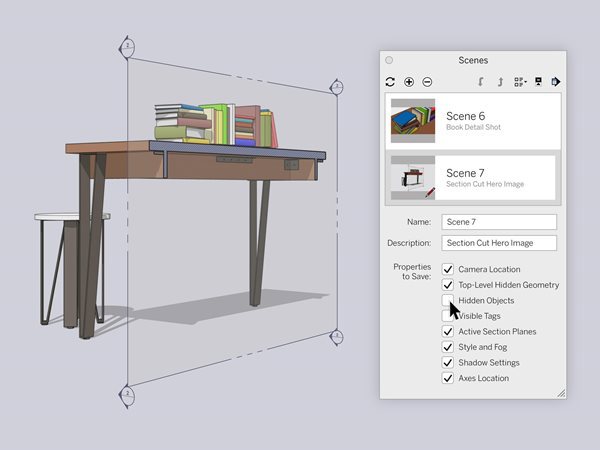
Side note: Did you notice how much faster it is to work in SketchUp when Outliner is open? SketchUp 2020.1 includes a few performance improvements to speed up your workflow that we think you’ll like.
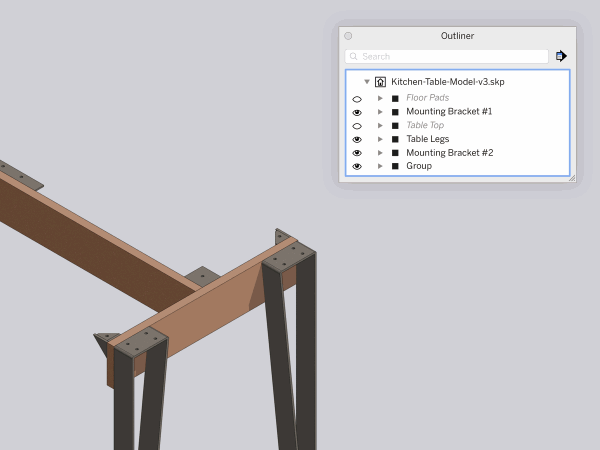
Improvements to Grips
You can now cycle through ALL Grips of an object when using the Rotate tool — just like the Move tool! This provides a more instinctive modeling experience while switching in between the tools. Check out this Quick Win from our 2020 release to help you understand Grips.

Empty object
Picture this: you are working up a new table design and quickly model a lamp to make it look more realistic, but oops! You did it too fast and forgot to group your lamp and table separately. Now, everything is glued together, creating editing reworks and wasted time.
The solution? Now, you can create a grouped object or component by right-clicking on an empty space. No more triple-clicking to select and then group, or drawing it elsewhere just to place it where you want it.
One last added bonus: when you create a new component from scratch, a window will immediately pop up allowing you to name it. Say hello to better model organization.
Pro tip: you can also use the 'G' shortcut to create a new component and speed up your workflow. (Shortcut win!). Check out this Skill Builder to see how to use this feature in your workflow.
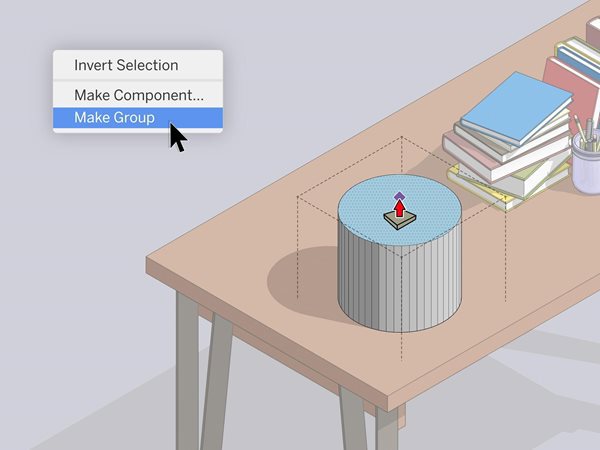
Performance improvements in LayOut
This release focused on improving LayOut’s deletion and selection capabilities.
Improved Select Tool
Make intentional, not accidental moves with your crossing and window-selection workflows. Now, when you click-drag to create a crossing or window selection, you won’t mistakenly move anything. If you’ve encountered this, you know what we’re talking about… and you’re welcome!
If you’re wondering, “how do I move an object now?”, just pre-select an entity and move from there. Also, selections and moves now occur when clicking on the actual object, rather than the object's bounding box, strengthening that intentional workflow.
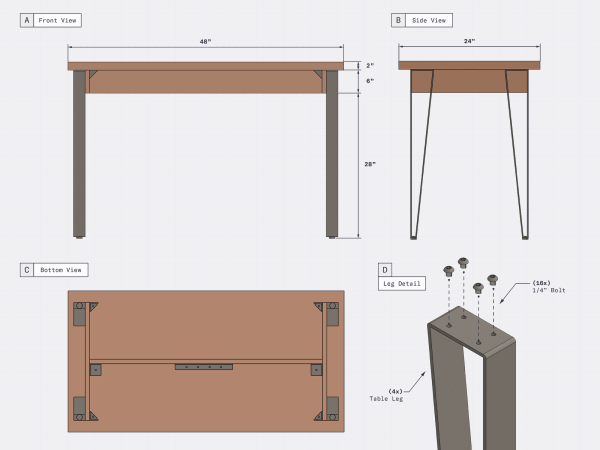
All of the 2020.1 features are available to Classic license users with active Maintenance & Support, and active SketchUp Pro and SketchUp Studio subscription users.