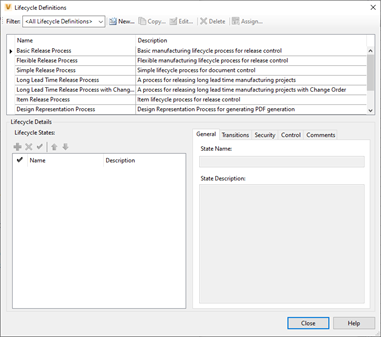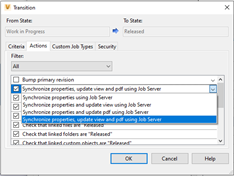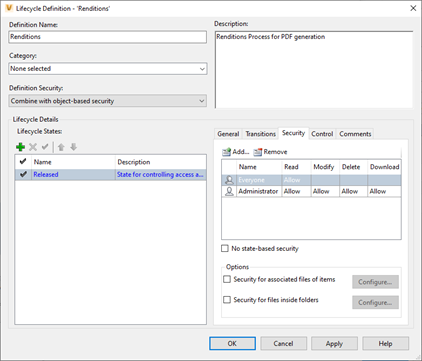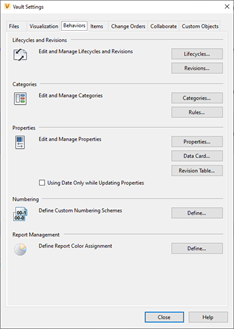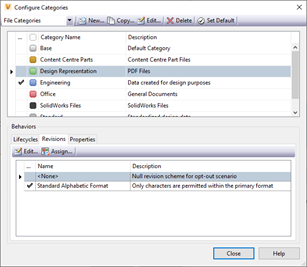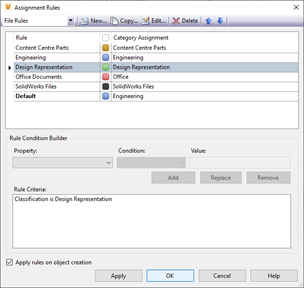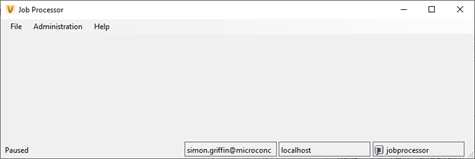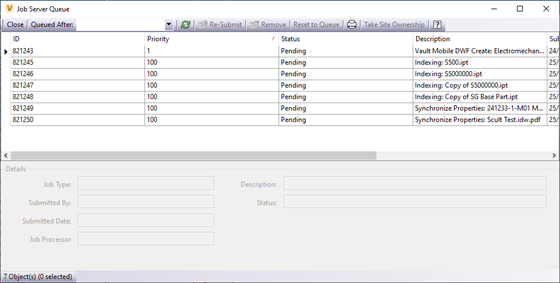Most CAD users will be following the process of creating the PDF, adding the PDF to Vault and potentially associating the PDF to the relevant drawing. This process is inefficient and can lead to errors where the revision of the drawing and PDF are not the same. Vault has this process built-in within the core functionality of the product (Workgroup and Professional only). The process requires little input from the user as most of the process is handled automatically via the Job Processor, which will run the associated tasks from the job queue such as updating properties and visualization files. This ensures all Vault property changes are reflected on the drawing.
The generated PDF’s can have stated-based security applied to the files to ensure specific Vault users can only access this type of file format. Further security can also be applied to only allow users to view the PDF within Vault rather than download the file (this functionality is only available in Vault 2021 versions).
Let’s take a look at an example setup below:
1. Setup current lifecycle definition to include action for PDF generation (Administrator user required)
a. Edit lifecycle definitions (Tools > Administration > Vault Settings > Behaviours Tab).

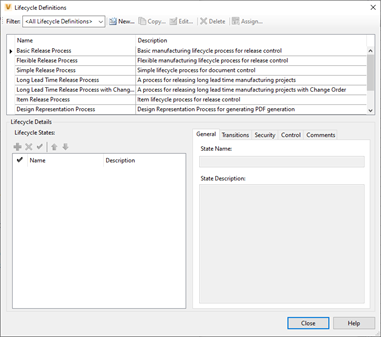
b. Edit current lifecycle definition being used and set transition action from ‘Work in Progress’ to ‘Released’ to include PDF generation action.

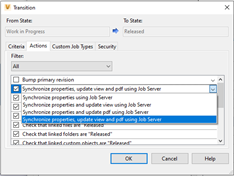
2. Create new lifecycle definition to control PDF file state control and security.
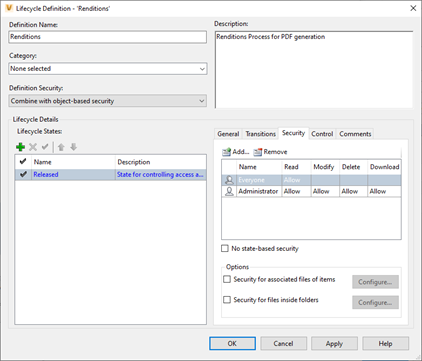
3. Assign PDF files within Vault to specific file category:
a. Create new category for PDF files (assign lifecycle definition, revision scheme).
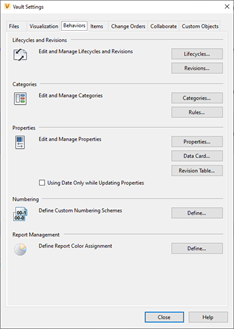

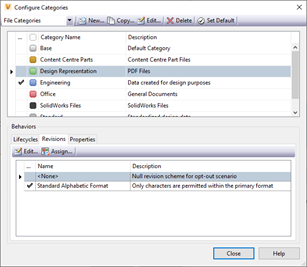
b. Create category rule to identify PDF files for category type assignment.
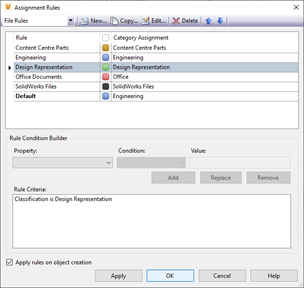
Job Processor Integration
The job processor is a separate application from Vault and requires at least one workstation to be running the application to service a queue managed by the Vault server. The workstation requires a license of Vault, also DWG TrueView and Inventor must be installed but do not require a license. The job processor can run in the background on any of the CAD PCs or run on a separate PC.
To enable the job processor to run the transition actions on the lifecycle definition, a job processor Vault user will need to be created and have the required security permissions on the PDF lifecycle definition to enable the user to modify the file at the ‘Released’ state for updating property information and the related visualization files.
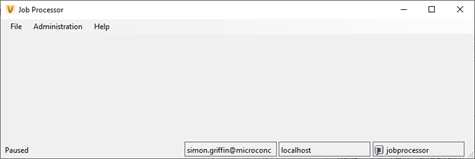
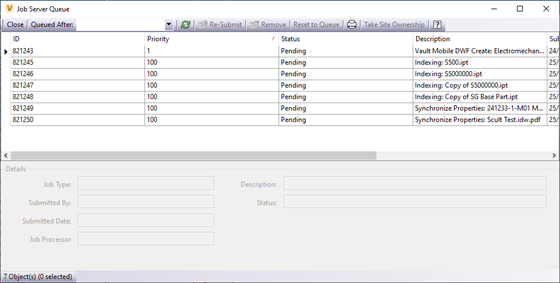
PDF generation is one of multiple benefits to be gained from using the Symetri productivity add-on to Vault, Sovelia Vault. Our customers have increased compliance as well as productivity by automating tasks within their design processes and utilizing custom features and workflows along with automating secondary file format created for sharing.