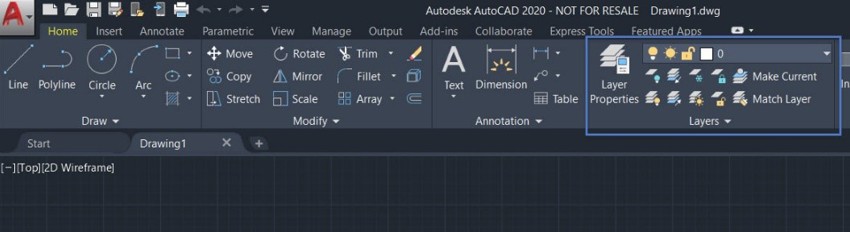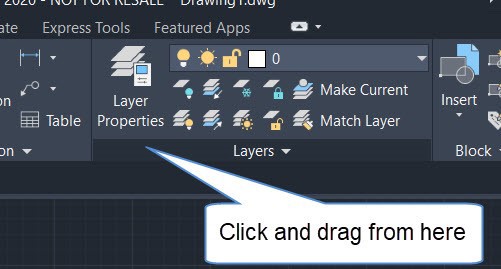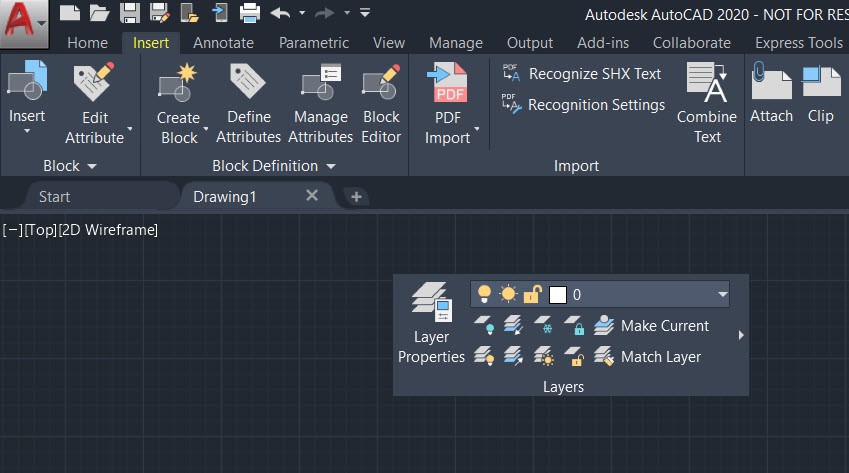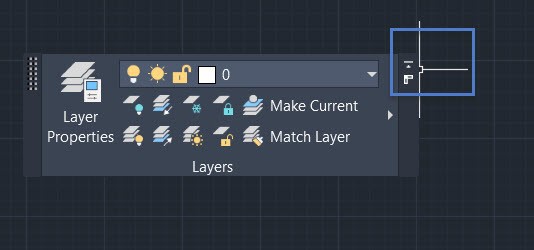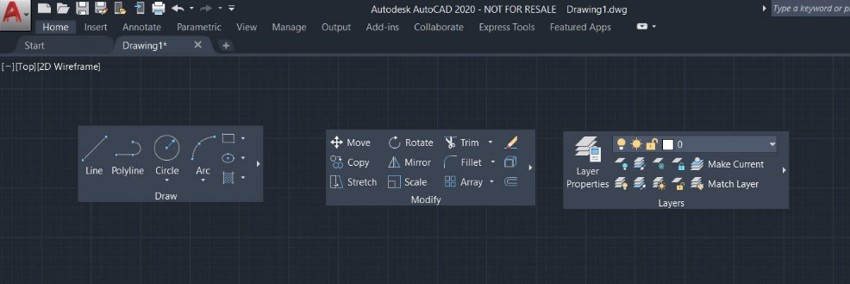Discussions still roll on as to whether the ribbon is an improvement or not. Seasoned users of AutoCAD tend not to like the ribbon, even these seasoned users are divided into those that want the old-style menus back and the ones that are fully command line users.
For me the ribbon in AutoCAD is exceptionally good. I’m a seasoned user and have used AutoCAD since 1986. The combination of ribbon and my long-time command line use gives me what I think is the best of both interfaces.
On a recent demo session, I was using AutoCAD Plant 3D where I dragged the layer menu into the workspace as I moved to another tab on the ribbon. I then had my layers available whilst working with the insert tab active. The client said wait a moment what did you just do? He did not know this was possible.
Therefore, I thought I it would be good to look at this as a tip for the AutoCAD users that like placement of toolbars.
The image below shows how we see the layers menu in the home tab on the ribbon.

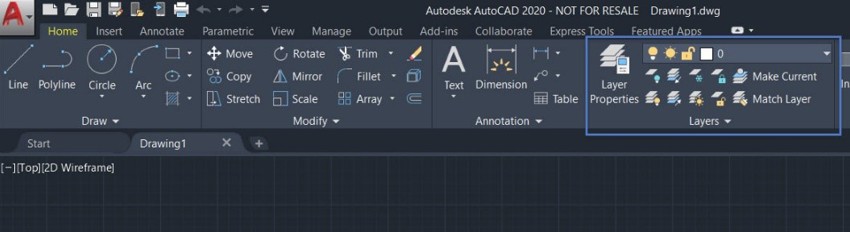
We can simply click and drag out the menu into the workspace

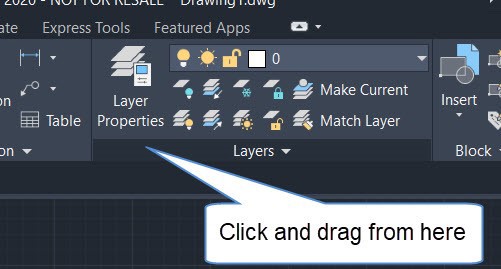
The menu is now in the workspace and can be positioned where it is required. The beauty of this is that I have my layers menu available while I change to use features of the insert tab.

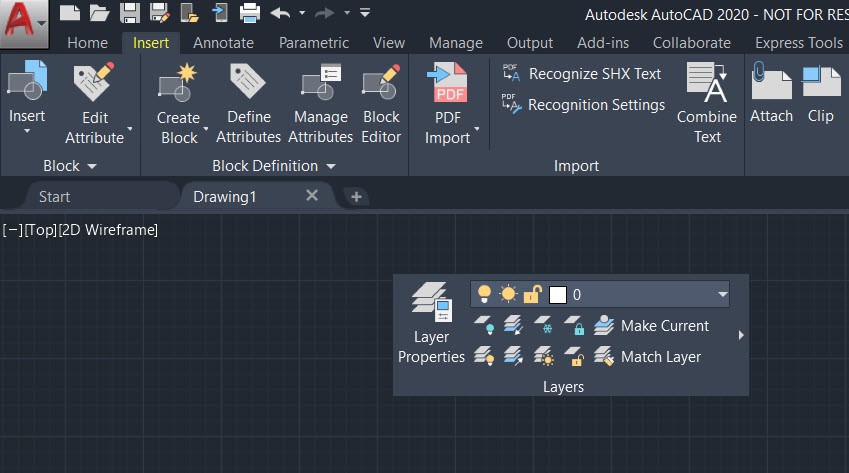
To return the menu to the home ribbon, simply hover over the right side of the menu and select the return to ribbon icon in the top right. This is great as it will return the menu to its correct tab on the ribbon. If you drag many menus there is no fear that you don’t know where they belong.

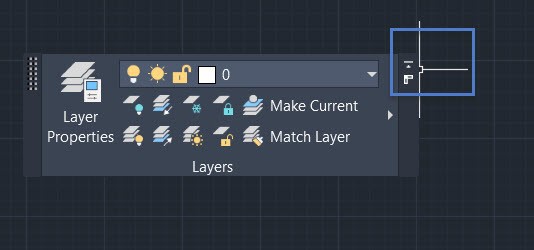
This icon puts the menu back to its original position on the correct tab.
What I like about this idea is that I am not delving into customizing the user interface. I can drag menus into the workspace as I wish for the tasks I have at hand. When I am finished, I can return menus to the tabs and see the full drawing without menus displaying. If the drawing is shared and another person needs to work on it then the menus can be dragged to the workspace for their requirement.
In a session of draughting, I found it vey useful to drag the draw and the modify menus to the workspace together with the layer menu. I then minimized the ribbon to tabs only. This also gave me space to work and only have the tools that I required to work with in that session.

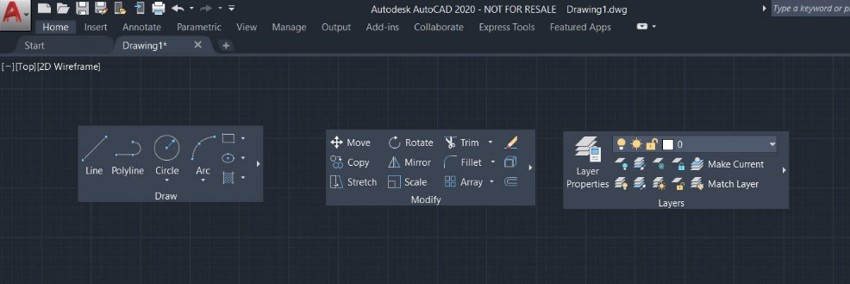
In a recent demo, it was good to show a seasoned user that was moving to use Plant 3D that some essential features are easily overlooked but, in their simplicity, can be extremely useful in a productive workflow.
Perhaps the discussions will continue but for me having AutoCAD interface work as the Microsoft interface gives greater harmony and fluid movement of draughting.
For more information on AutoCAD, please visit our website here