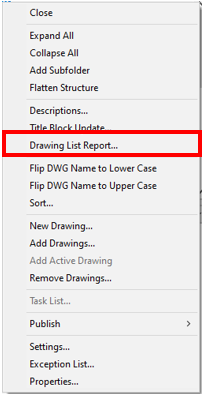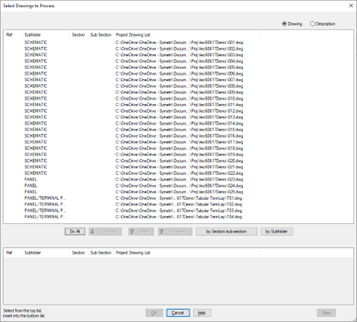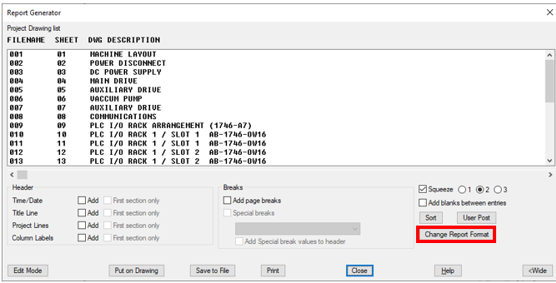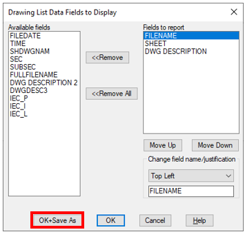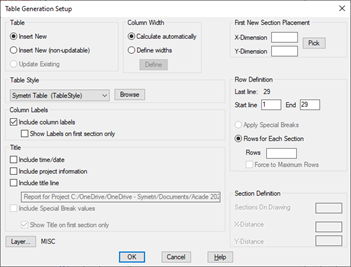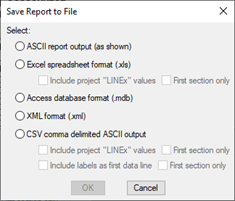To run a drawing list report on an electrical project, we first need to right click on the active electrical project and select Drawing List Report.
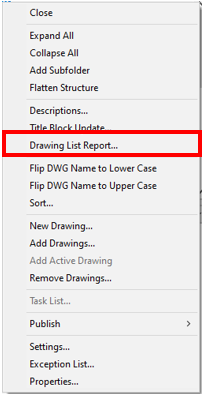
Select ‘New Report’ and choose which drawings you would like to include in the report.
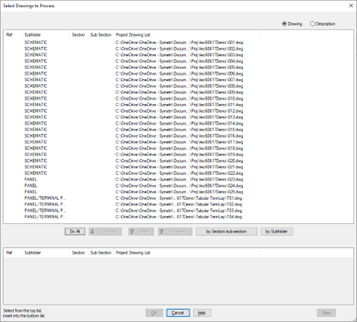
In report generator, you can choose which columns to include in the report via ‘Change Report Format’.
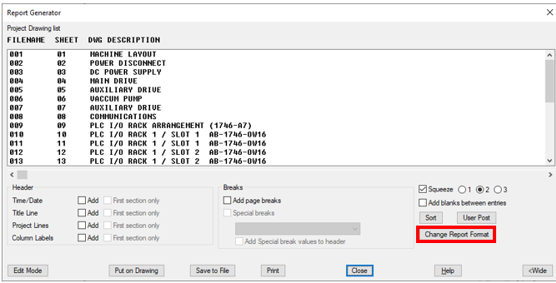
The report configuration can be used across an electrical team by saving the report type as a settings file (.set).
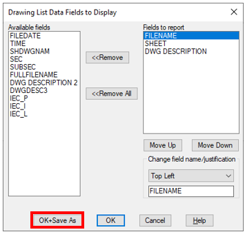

Note: The report settings file location can be defined within the AutoCAD Electrical environment file (wd.env). An example of this is shown below:
Default Path - C:\Users\*username*\AppData\Roaming\Autodesk\AutoCAD Electrical *version*\R*release build*\enu\Support\User

Specified Path - C:\Common Electrical\Report Templates


We have the option to either ‘Put on Drawing’ or ‘Save to File’.
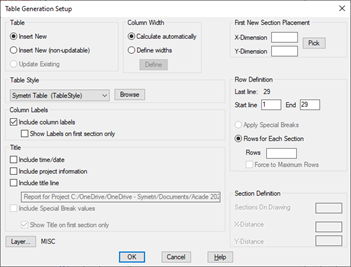
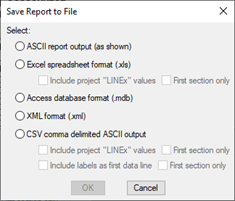
For further information on AutoCAD-Electrical, please get in touch.