Whether you're an architect, engineer, designer or contractor, it is likely that you will need to use Autodesk Revit on a daily basis. The hardware you run this software on is equally as important as the software itself. For instance without a powerful CAD computer, you may not be able to view or work on certain models depending on their size, so it's essential to choose the right workstation for your needs.
Here are a few tips on things to consider when purchasing a workstation for Revit:
1. Think about what software applications you may need to use
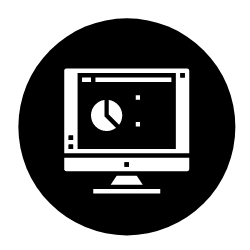
 The first step to choosing the right CAD computer for you is to consider what software you will need to be working with. If you have established the size of the models you will be working on with Revit, the next step is to consider what you do with your models once finalized.
The first step to choosing the right CAD computer for you is to consider what software you will need to be working with. If you have established the size of the models you will be working on with Revit, the next step is to consider what you do with your models once finalized.
Will you use other software like Enscape or 3ds Max for visualization? If so, you'll then need to look at a higher specified CAD computer in order to handle both of these workflows. Learn more about Revit rendering with Enscape here.
2. How much disk space you will need for your application models
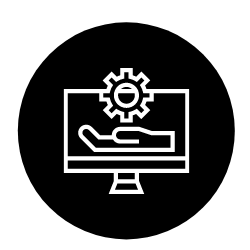
 If you commonly only deal with Revit models that are 100MB or less, you won't need a workstation as highly specified as someone that works with 500MB+ models, ultimately affecting how much you spend. Would you need to specify an extra disk drive for example to store data from larger models?
If you commonly only deal with Revit models that are 100MB or less, you won't need a workstation as highly specified as someone that works with 500MB+ models, ultimately affecting how much you spend. Would you need to specify an extra disk drive for example to store data from larger models?
You also need to consider the installation of other software like 3ds Max etc. As a result, it’s important to allow for extra disk space than what you think you need to avoid jeopardising the performance of the software, or the need to upgrade your CAD computer sooner than needed.
3. Ensure the processor is well balanced between cores, threads and frequency
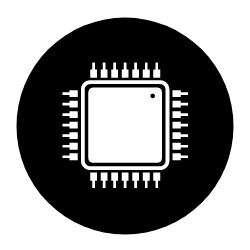
 Revit has traditionally been a single threaded application meaning a high-frequency processor would be recommended, however with each update, it is taking more advantage of multiple cores and threads, meaning that a high-frequency processor is not always needed. Nevertheless, it really depends on your workflows.
Revit has traditionally been a single threaded application meaning a high-frequency processor would be recommended, however with each update, it is taking more advantage of multiple cores and threads, meaning that a high-frequency processor is not always needed. Nevertheless, it really depends on your workflows.
For instance if a processor has low frequency, it is likely to be slower than a high frequency processor at modeling, but comparable at multi-core processes such as rendering. With this in mind, it is safer to go for a processor that has a good balance between cores and threads, and frequency for your modeling tasks.
4. Consider a graphics card that is mid-tier or higher

 The first thing to look for in a graphics card is ensuring that it is ISV certified (Independent Software Vendor) as this means that the card has been thoroughly tested and optimized to work in a CAD and BIM environment. Graphics cards from AMD & NVIDIA are both ISV certified and anything from their mid-tier ranges and up will work perfectly fine with Revit.
The first thing to look for in a graphics card is ensuring that it is ISV certified (Independent Software Vendor) as this means that the card has been thoroughly tested and optimized to work in a CAD and BIM environment. Graphics cards from AMD & NVIDIA are both ISV certified and anything from their mid-tier ranges and up will work perfectly fine with Revit.
However, if you are using visualization software alongside Revit, it's worth investing in a higher end graphics card to enable the true immersive experience.
5. Don't forget about memory

 Last but not least; the system memory (RAM) capacity and storage. Even if you are working with models that are 100MB or less, the software will take up roughly 8GB RAM. Note that this doesn't take into consideration models created in previous versions of Revit software products which may require more available memory for the one-time upgrade process.
Last but not least; the system memory (RAM) capacity and storage. Even if you are working with models that are 100MB or less, the software will take up roughly 8GB RAM. Note that this doesn't take into consideration models created in previous versions of Revit software products which may require more available memory for the one-time upgrade process.
The amount of tasks that a CPU can handle is largely dependent upon the amount of RAM that is available to it since this will hold the data that the CPU will process, thus allowing more applications to be open simultaneously.
To help users of Revit choose a CAD computer to support their use of the software, we've recommended some hardware specifications and workstations based on different workloads below:
For more information on finding the right CAD workstation for you, take a look at our workstation recommendations guide or get in touch with us.


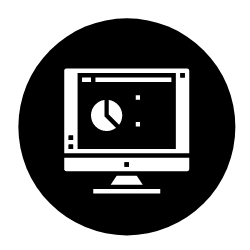
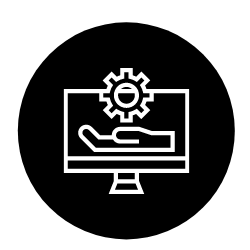
 If you commonly only deal with Revit models that are 100MB or less, you won't need a workstation as highly specified as someone that works with 500MB+ models, ultimately affecting how much you spend. Would you need to specify an extra disk drive for example to store data from larger models?
If you commonly only deal with Revit models that are 100MB or less, you won't need a workstation as highly specified as someone that works with 500MB+ models, ultimately affecting how much you spend. Would you need to specify an extra disk drive for example to store data from larger models?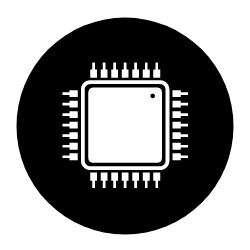
 Revit has traditionally been a single threaded application meaning a high-frequency processor would be recommended, however with each update, it is taking more advantage of multiple cores and threads, meaning that a high-frequency processor is not always needed. Nevertheless, it really depends on your workflows.
Revit has traditionally been a single threaded application meaning a high-frequency processor would be recommended, however with each update, it is taking more advantage of multiple cores and threads, meaning that a high-frequency processor is not always needed. Nevertheless, it really depends on your workflows.
 The first thing to look for in a graphics card is ensuring that it is ISV certified (Independent Software Vendor) as this means that the card has been thoroughly tested and optimized to work in a CAD and BIM environment. Graphics cards from AMD & NVIDIA are both ISV certified and anything from their mid-tier ranges and up will work perfectly fine with Revit.
The first thing to look for in a graphics card is ensuring that it is ISV certified (Independent Software Vendor) as this means that the card has been thoroughly tested and optimized to work in a CAD and BIM environment. Graphics cards from AMD & NVIDIA are both ISV certified and anything from their mid-tier ranges and up will work perfectly fine with Revit.
 Last but not least; the system memory (RAM) capacity and storage. Even if you are working with models that are 100MB or less, the software will take up roughly 8GB RAM. Note that this doesn't take into consideration models created in previous versions of Revit software products which may require more available memory for the one-time upgrade process.
Last but not least; the system memory (RAM) capacity and storage. Even if you are working with models that are 100MB or less, the software will take up roughly 8GB RAM. Note that this doesn't take into consideration models created in previous versions of Revit software products which may require more available memory for the one-time upgrade process. 


